Are you happy with speed of your torrent download??. Below is a screenshot of some of the speeds you can expect to reach with uTorrent after following this guide. Bearing in mind torrent speed also depend from speed of ISP.
These screenshots show the settings that I use to increase speed of torrent download
1. open utorrent,
2. Click Option then click Preferences
3. Then go to tab name bandwidth
4. Then Click Bittorent tab
5. Then, go to advanced and change your options to match these:
bt.auto_ul_sample_average 80
bt.auto_ul_sample_window 80
bt.ban_threshold 80
bt.connect_speed 80
net.max_halfopen 80
net.wsaevents 80
rss.update_interval 80
Port Forwarding
Port forwarding is where the real speed comes into the equation. Imagine your router or modem as a door to the internet, where each piece of data gets strip-searched on its way in and out - well forwarding the ports is like allowing the data to freely walk through. It speeds up the process massively.However, every router is different but here are the basic steps to take:
Go back to the connections settings and enter a memorable 4 digit number that preferably doesn't begin with 8.
you go to web portforward.com you can chose your router from a list and follow customised instructions for your individual router.
Additional Tips
- Don't try limiting the download or upload speeds. I've seen numerous guides with recommendations of limiting speeds, in all honesty -I used to do it myself. However, this doesn't work and its best to let the software sort it all out itself.
- Always seed! Don't go around taking data without giving any back yourself, it's just not very nice.




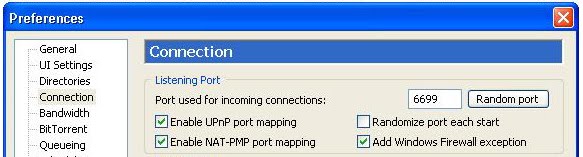
Resources like the one you mentioned here will be very useful to me ! I will post a
ReplyDeletelink to this page on my blog. I am sure my visitors will find that very useful
Free softwares